Find Devices Connected to your Wifi using Smartphone
Find Devices Connected to your Wifi using Smartphone
If you are having high-speed internet, but noticed a sudden drop down in speed then it’s pretty sure that someone is using your WiFi network without your permission. However, viewing devices that are connected to your WiFi network is somehow difficult. Therefore, today we are here with a method to check devices which are connected to your Wifi using the smartphone.
Wifi is now being used by lots of people, and almost everyone has their personal wifi networks. But sometimes other person knows your password and can use your wifi network. And with that, your bandwidth gets divided, and your network speed gets slow. So to overcome this, we have a cool tip that will help you check out all the devices that are being currently connected to your wifi network with the help of your smartphone (Android/iOS). So have a look at the complete guide below.
e method is very simple and depends on an Android and iOS apps that will work on your respective smartphones and will scan all the devices connected to your wifi network. Just follow the below steps to proceed.
#1 Scanning Device Connected To Your Wifi Network In Android
Step 1. First of all in your Android device, download and install the app Fing – Network Tools. After installing the app, launch it on your Android device.
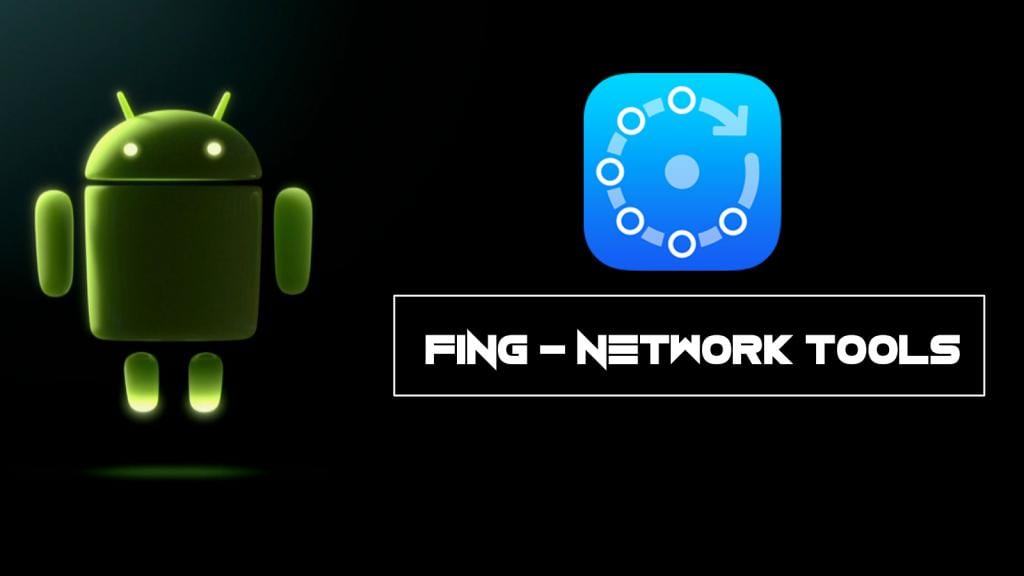
Step 2. Now simply scan all the devices that being currently connected to the same wifi network.
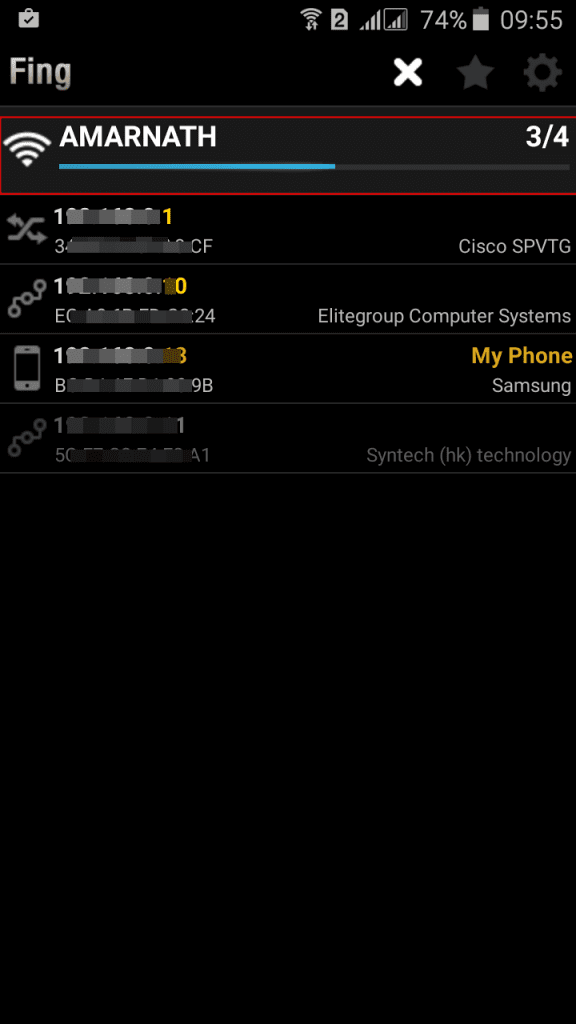
Step 3. Now a list of devices will get displayed that are being currently using the same wifi network.
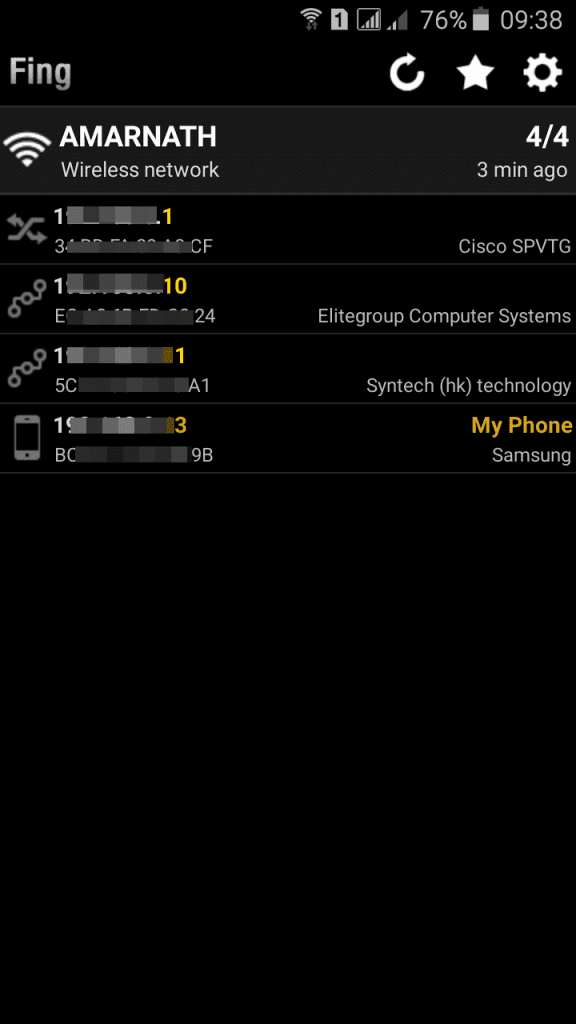
Step 4. You can know details about the connected WiFi by simply tapping on them

That’s it! You are done, now you can check the Mac address of a device and can block it on your router.
Using Wifi Inspector
This is another app that serves the same like Fing, well it is much easier compared to Fing. Wifi Inspector is a simple tool to see all the devices connected to our network (both wired and wifi, whether consoles, TVs, pcs, tablets, phones, etc.) are giving relevant data such as IP address, manufacturer, device name and MacAddress.
Step 1. First of all, download and install the app WiFi inspector on your Android device and launch it.
Step 2. Now it will show you the network. Just tap on “Inspect Network” to continue.
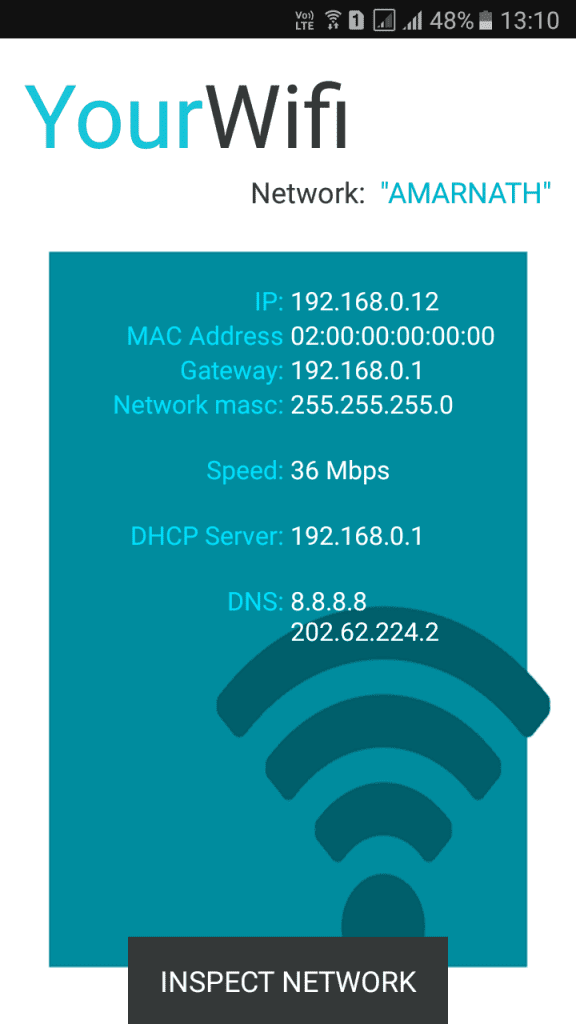
Step 3. Now it will scan for the devices that are connected to your WiFi network.
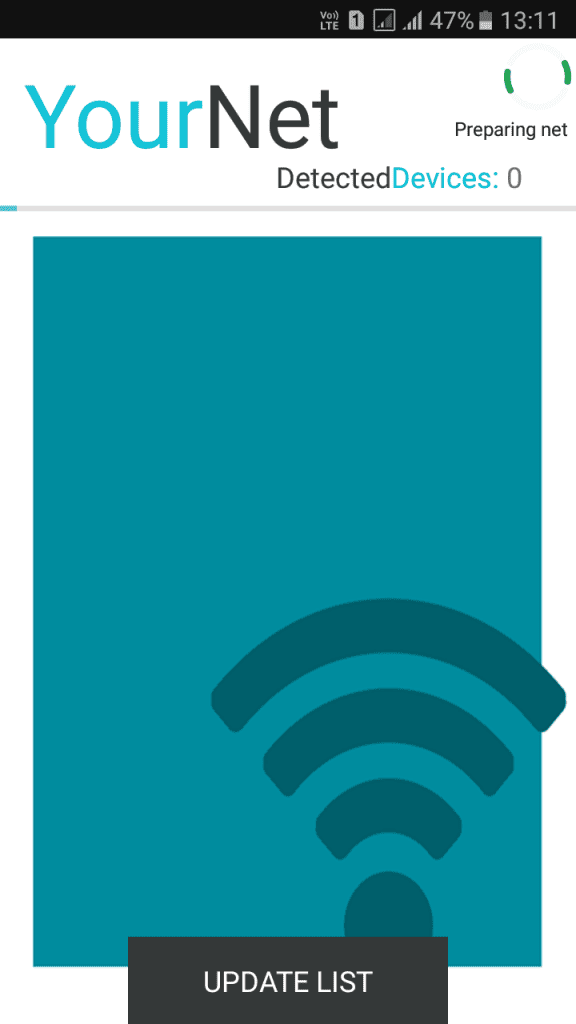
Step 4. Now it will show you the entire list of devices connected to your wifi network.
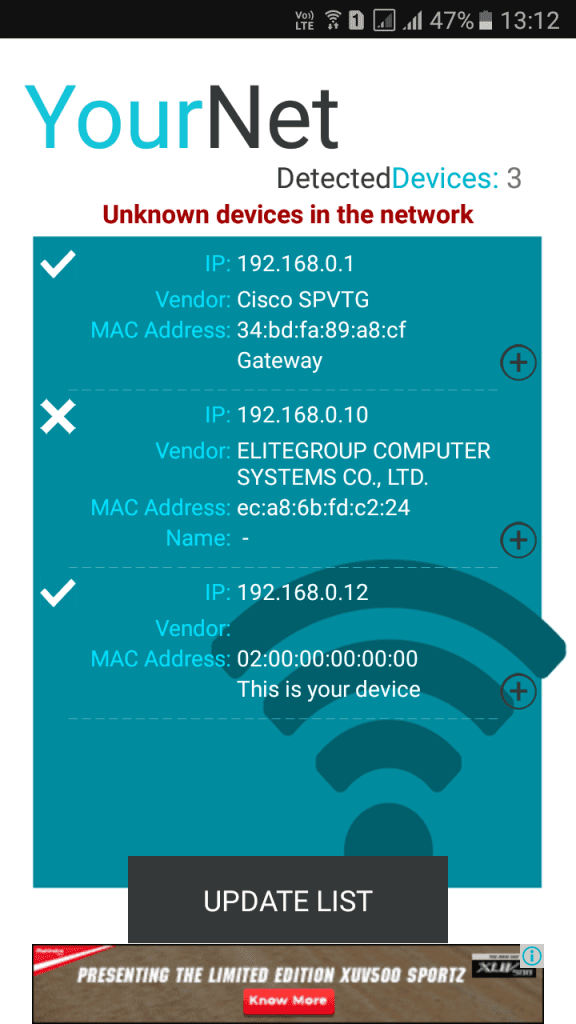
That’s it! You are done, you can now block the devices by going through your router settings.
Using NetCut:
NetCut is a free tool which works fine on rooted Android devices. However, if you just want to look for the users connected to your WiFi then you use this app without rooting.
This app quickly detect all network user in WiFi, even when your phone has no valid IP address or not been granted use wifi Internet.
Step 1. First of all download and install Netcut on your Android smartphone and then launch the app.
Step 2. Make sure you are connected to the WiFi network which you want to scan and then it will prompt you that your device is not rooted. Simply click on ‘Ok’ to continue.

Step 3. Now under option, you need to enable the “Fast Scan”
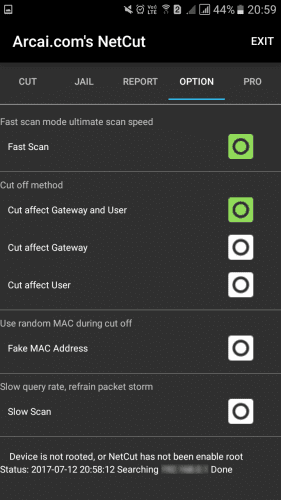
Step 4. Now from the homepage, you need to tap on the ‘Refresh’ icon.

Step 5. Here the app will show you all the users connected to your Wifi network. You can copy the mac address from there and can block them if you wish.

So, this is how we can use NetCut to find devices connected to our WiFi network.
#2 Scanning Devices Connected To Your Wifi Network In iPhone
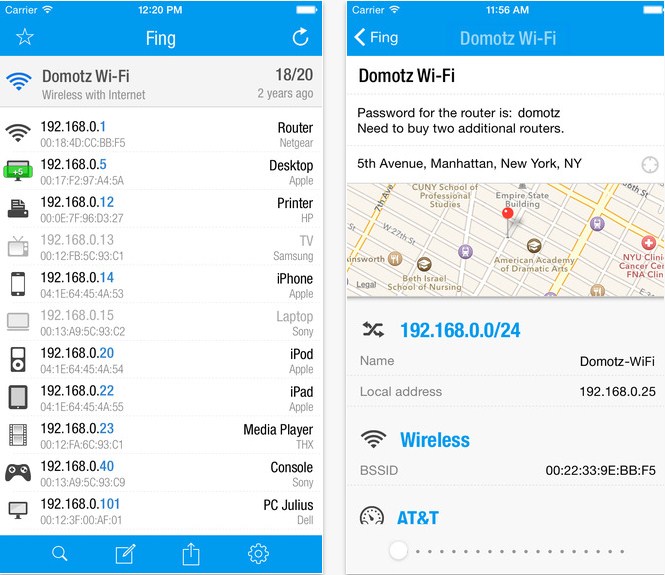
Step 1. First of all, on your iOS device, download and install the app Fing – Network Tools. After installing the app, launch it on your iPhone.
Step 2. Now simply scan all the devices that are being currently connected to the same wifi network.
Step 3. Now a list of devices will get displayed that are being currently using the same wifi network.
That’s it! You are done, now you can check the Mac address of a device and can block it on your router.
Comments
Post a Comment